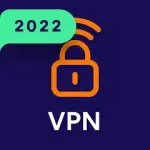The Gmail app is a mobile and tablet application available on iOS and Android that allows users to access and manage their Google email accounts. It provides a streamlined interface for reading, composing, and organizing emails, integrating seamlessly with Google Workspace tools. Gmail app also offers features such as notifications, spam filtering, labels, search, and multiple account management, making it convenient for personal and professional email communication on the go.
Key Features
- Send, receive, and manage emails on mobile devices.
- Support for multiple Gmail accounts and other email providers.
- Smart inbox with priority, social, and promotions tabs.
- Labels, categories, and filters for email organization.
- Push notifications for new emails and important updates.
- Integrated search to quickly find emails and attachments.
- Offline mode for reading and drafting emails without internet access.
Functions
- Compose and send emails with attachments, images, and links.
- Receive notifications and alerts for new messages.
- Organize emails with labels, stars, and categories.
- Search emails by sender, subject, or keywords.
- Manage multiple accounts from one app interface.
- Archive, delete, or mark emails as spam for better inbox management.
- Schedule emails to be sent later and use auto-replies.
Pros
- Seamless integration with Google services and Workspace tools.
- Smart inbox helps prioritize important emails.
- Supports multiple accounts for personal and professional use.
- Offline access allows drafting emails without internet.
- User-friendly interface and efficient search functionality.
Cons
- Limited customization of inbox appearance compared to desktop version.
- Heavy notifications may become distracting for some users.
- Attachment management can be cumbersome for large files.
- Relies on internet access for full functionality.
How to Use Gmail App
- Click the button "Check All Versions" below to download and install it.
- Sign in with your Gmail or Google Workspace account.
- Compose new emails by tapping the “Compose” button.
- Use the inbox to read, archive, or delete incoming emails.
- Organize emails with labels, stars, or categories for better management.
- Search for emails using the search bar at the top.
- Set up notifications for important emails and manage multiple accounts.
- Use offline mode to read and draft emails without internet access.

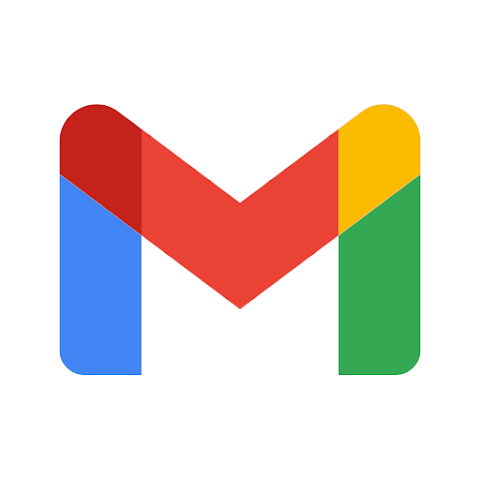
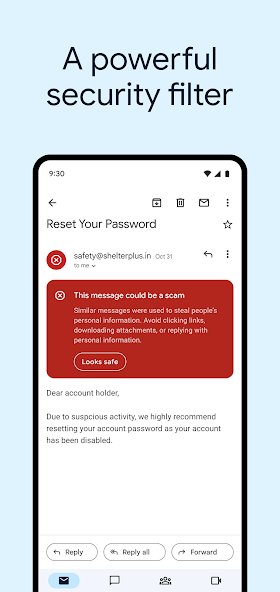
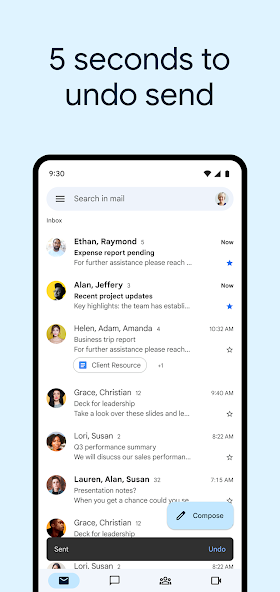
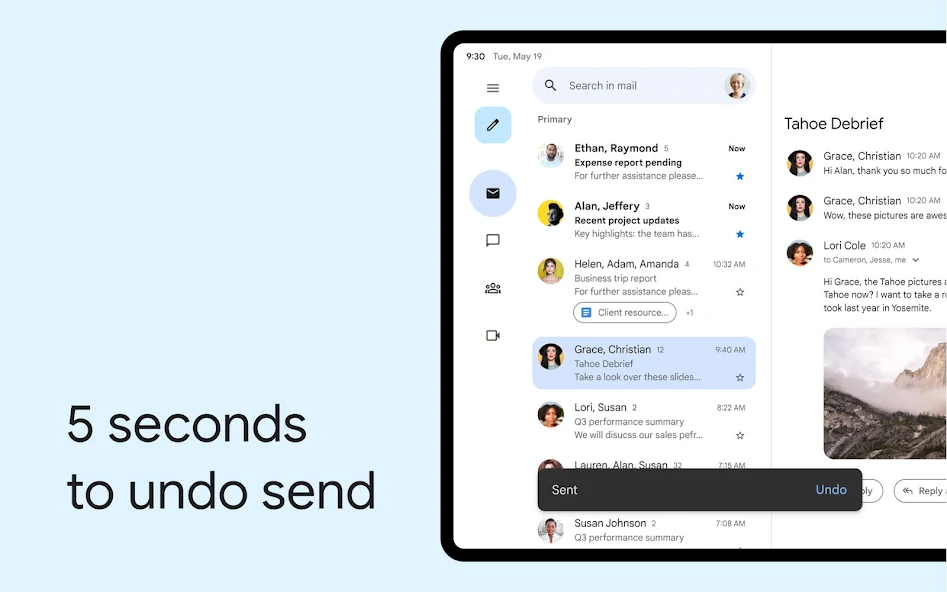
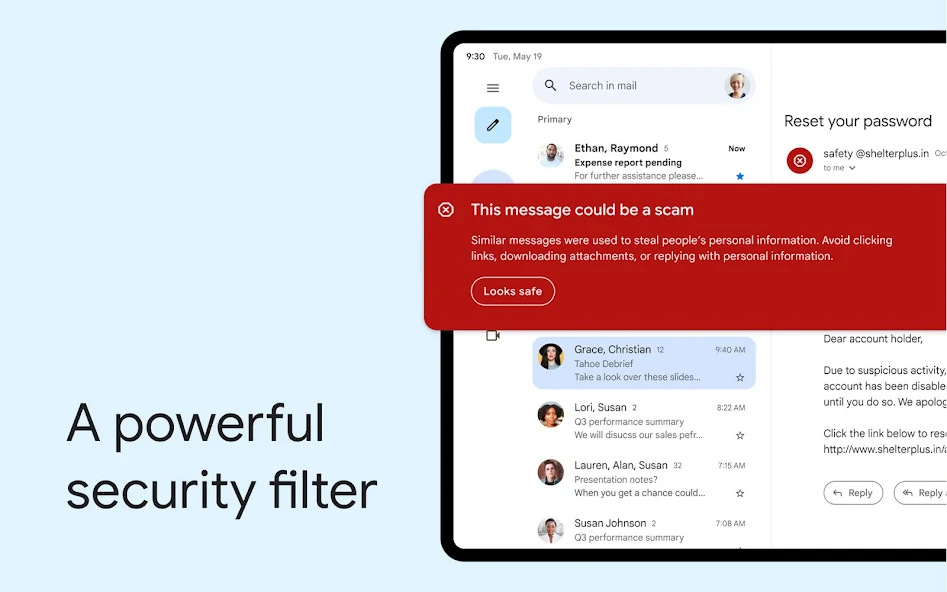
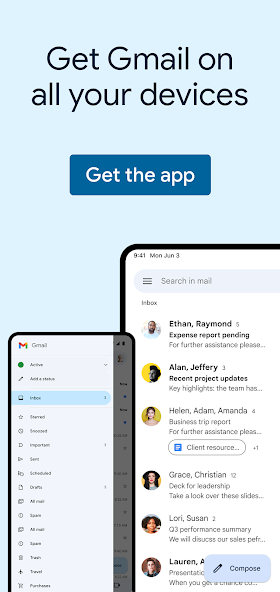
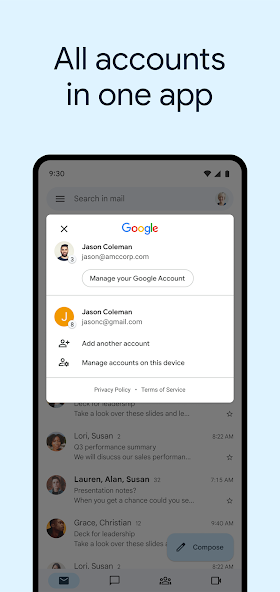

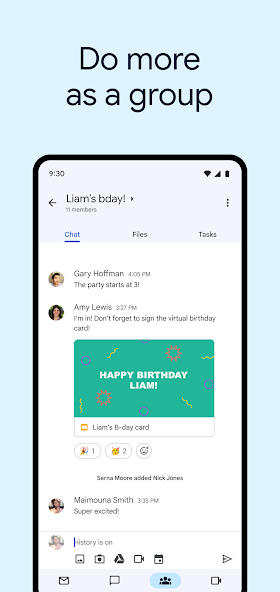
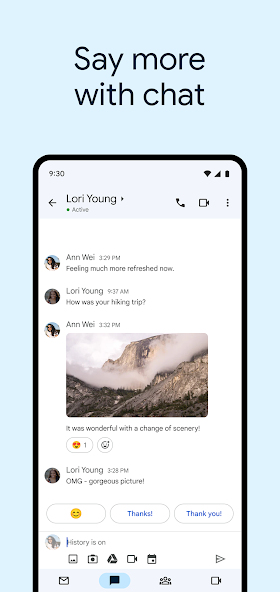

 0
0