Imagine having all your important files, photos, and documents accessible from any device, anywhere in the world, while automatically backing up everything securely in the cloud. This digital peace of mind is exactly what Google Drive delivers, serving as your personal file hub that seamlessly connects your computer, smartphone, and tablet. Think of it as having a massive, intelligent filing cabinet that travels with you everywhere, understands what's inside your documents, and lets you collaborate with others in real-time. It's not just cloud storage; it's your central workspace where files come alive with collaboration features, smart search capabilities, and deep integration with the tools you use every day.
Features That Transform File Management
- Generous Free Storage: Start with 15GB of free storage with affordable upgrade options for additional space as your needs grow
- Real-Time Collaboration: Multiple people can edit documents, spreadsheets, and presentations simultaneously with changes saved automatically
- Powerful Search Technology: Find files using keywords, even searching text within images and scanned documents using OCR technology
- Offline Access: Mark files available offline to work without internet connection, with automatic sync when you reconnect
- Integrated Workspace: Create and edit Google Docs, Sheets, Slides, and Forms directly within Drive without additional software
Who Is Google Drive Perfect For?
- Students and educators: needing to access coursework from multiple devices and collaborate on group projects
- Business professionals and teams: requiring seamless file sharing and real-time collaboration across locations
- Photographers and creatives: wanting secure backup and easy sharing of large media files
- Families and personal users: looking to backup precious photos and important documents securely
- Remote workers and digital nomads: needing reliable access to files from any device with internet connection
Why Google Drive Stands Out
- Deep Google Ecosystem Integration: Works seamlessly with Gmail, Google Photos, and other Google services
- Cross-Platform Accessibility: Available on Windows, Mac, iOS, Android, and through any web browser
- Intelligent Features: AI-powered search, priority suggestions, and quick access predictions save time finding files
- Robust Security: Enterprise-grade protection with two-factor authentication and detailed privacy controls
- Continuous Innovation: Regular updates with new features and improvements based on user needs
How to Use Google Drive
- Click the button "Check All Versions" below to download and install Google Drive on your device or browser.
- Organize Your Files: Create folders and use color coding to establish an organizational system that works for you
- Set Up Automatic Backup: Install Backup and Sync on your computer to automatically protect important folders
- Master Sharing Controls: Learn to share files with specific people or generate shareable links with appropriate permissions
- Utilize Search Features: Practice using advanced search operators to quickly locate files across your entire Drive
- Explore Collaboration Tools: Start with simple document sharing and progress to real-time co-editing and commenting


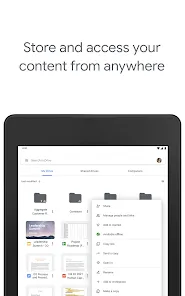
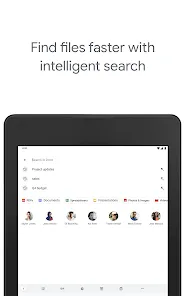
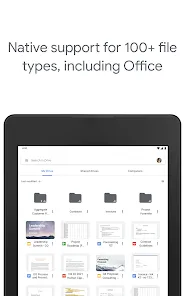
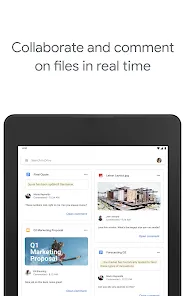
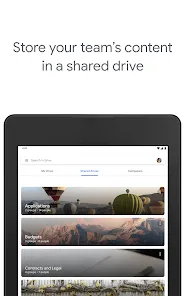
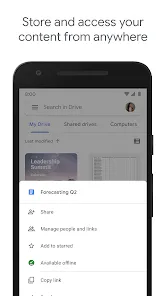
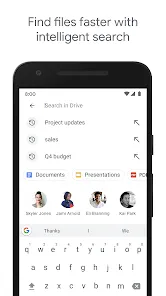
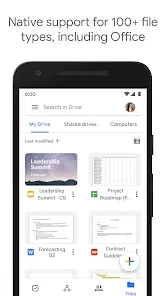
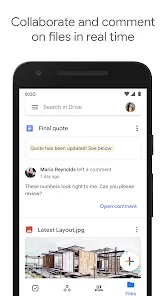
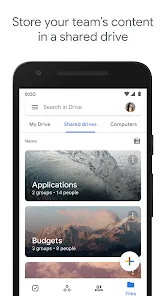
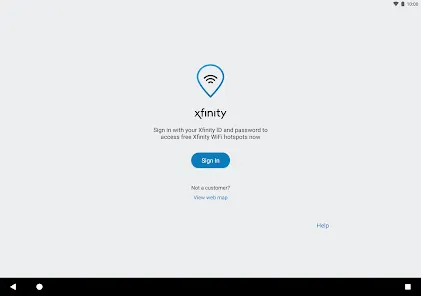
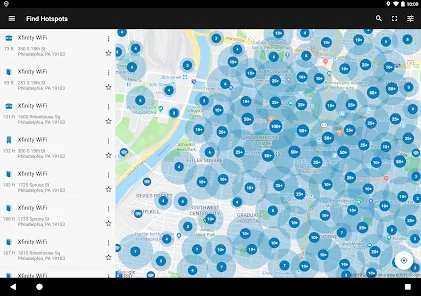
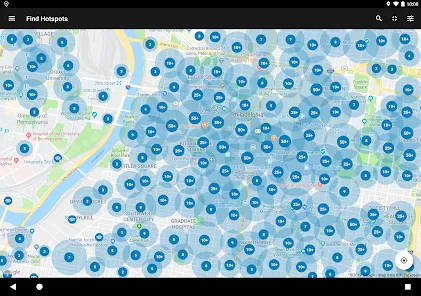
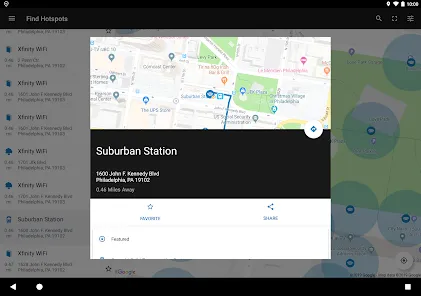
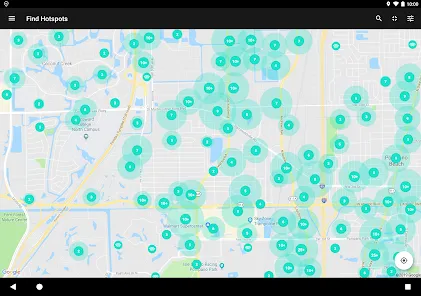
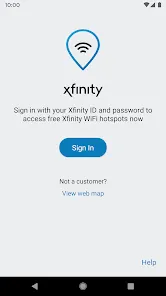

 0
0 



