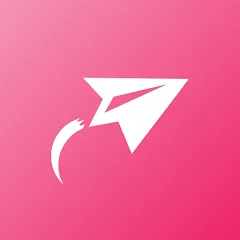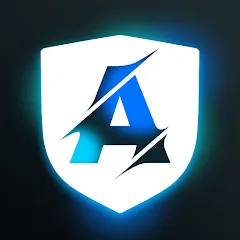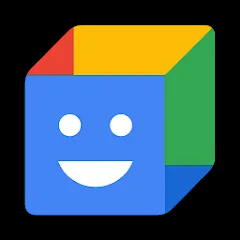In a world where we find ourselves repeating the same digital tasks day after day, wouldn't it be wonderful to have a personal assistant to handle the monotony? TinyTask is that assistant—a remarkably small yet powerful Windows automation tool that records your mouse clicks and keystrokes to create effortless macros. Weighing in at less than 100KB, this portable app is a giant in disguise, offering a simple solution to automate repetitive actions on your computer. Whether you're filling out forms, performing routine system checks, or navigating through repetitive software workflows, TinyTask saves you time and prevents errors by perfectly replicating your actions with a single click.
Core Features That Make a Difference
- Ultra-Lightweight Design: At under 100KB, it's one of the smallest automation tools available
- One-Click Recording: Start and stop recording with simple keyboard shortcuts
- No Installation Required: Runs completely portable from any folder or USB drive
- Multiple Playback Options: Choose from single execution to continuous looping
- Compiled Macro Export: Save recordings as standalone EXE files for easy sharing
Who Is TinyTask For?
- Office Workers: Automating repetitive data entry and report generation tasks
- Software Testers: Creating quick test scripts for regression testing
- Gamers: Automating repetitive in-game actions and farming routines
- IT Professionals: Automating software installations and system configurations
Why You'll Love Using TinyTask
- Incredible Simplicity: The interface consists of just six buttons—no complex programming required
- Instant Activation: Be up and running with your first automation in under 60 seconds
- System Resource Friendly: Uses minimal CPU and memory while running
- Perfect Reliability: Replays your actions exactly as recorded, every time
How to Use TinyTask
- Click "Check All Versions" below to download and install TinyTask on your device
- Launch the application to reveal the minimalist control panel
- Press Ctrl+Shift+Alt+R to begin recording your actions
- Perform the sequence of mouse movements, clicks, and keystrokes you want to automate
- Press Ctrl+Shift+Alt+S to stop recording and save your macro for future use



 0
0