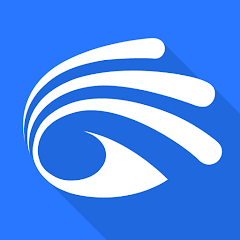USB Camera is a versatile app that lets you connect and view live video from external USB webcams or capture devices directly on your Android phone, tablet, or computer. Whether you’re using it for professional streaming, video recording, or simply turning a spare webcam into a security monitor, USB Camera offers a fast, stable, and high-quality experience. Designed for convenience, the app supports multiple video formats, high-definition recording, and real-time preview — all without complicated setup. It’s perfect for users who want more flexibility and control over their external camera feeds.
Key Features
- Instant plug-and-play support for most USB webcams and UVC devices.
- Full HD video streaming and recording with clear image quality.
- Snapshot and video capture options with adjustable resolutions and frame rates.
- Support for audio recording when using compatible microphones or USB capture cards.
- Built-in video filters, rotation, and mirroring tools for quick adjustments.
- Recording storage management so you can easily locate and organize captured videos.
Why Users Love USB Camera
- It’s fast and reliable — connect your webcam, and it just works without extra drivers.
- It’s flexible — perfect for streaming, recording, or surveillance applications.
- It’s portable — use your phone or tablet as a display and recorder anywhere.
- It’s professional — supports advanced UVC functions for better exposure, focus, and white balance control.
Who It’s Best For
- Content creators who need a simple, high-quality camera input for streaming or vlogging.
- Professionals using webcams for online teaching, demonstrations, or video conferencing.
- Tech enthusiasts setting up home monitoring or custom camera projects.
- Anyone who wants to reuse older USB cameras on modern mobile devices or PCs.
Smart Usage Tips
- Use an OTG (On-The-Go) adapter to connect your USB camera to compatible Android devices.
- Check your app permissions — camera and storage access are required for full functionality.
- Adjust brightness, contrast, or resolution in settings for the best picture quality.
- Mount your camera securely to avoid shaky footage during recording or streaming.
- Regularly clear older recordings to free up storage space on your device.
Troubleshooting & Support
- If your camera isn’t detected, verify that your device supports UVC (USB Video Class) input.
- Use a powered USB hub if your camera requires more energy than your phone or tablet provides.
- For video lag, lower the resolution or frame rate in settings to improve performance.
- If the app closes unexpectedly, restart your device and reconnect the camera after a few seconds.
- Check the app’s help section for model compatibility and firmware update tips.
How to Use
- Click the button “Check All Versions” below to download and install USB Camera on your device or browser.
- Connect your USB camera to your device using an OTG adapter or USB port.
- Open the USB Camera app — it will automatically detect and display your live video feed.
- Use the capture buttons to take photos or record video directly to your device storage.
- Adjust settings such as resolution, orientation, or filter effects to customize your view.
- Save, replay, or share your recordings easily through your device’s gallery or file manager.
Final Thoughts
- USB Camera turns your device into a flexible viewing and recording station for any compatible webcam or capture card.
- It’s simple enough for beginners yet powerful enough for creators and professionals.
- Whether you’re streaming, monitoring, or experimenting, USB Camera provides the reliability and control you need to get a clear, stable picture every time.



 0
0