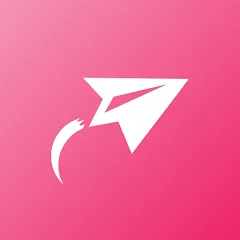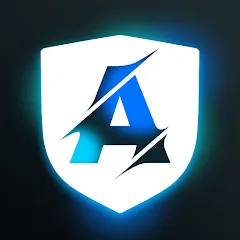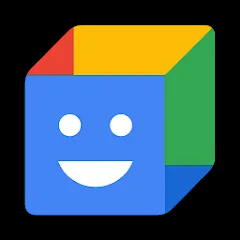Google Play Store is the official app marketplace for Android devices, offering millions of apps, games, movies, books, and more. It serves as a central hub for discovering, downloading, and updating apps safely and conveniently. Whether you’re looking for productivity tools, entertainment, educational content, or the latest mobile games, Google Play Store provides a secure and reliable platform to meet your needs. With personalized recommendations, user reviews, and curated lists, it’s easy to find content that matches your interests. Available on Android devices, tablets, and accessible via web browsers, the Play Store keeps your apps organized and up to date, providing a seamless experience for users of all ages.
Key Features
- Extensive library of apps, games, books, movies, and music available for Android devices worldwide.
- Personalized recommendations based on your downloads, searches, and interests to help you discover new apps and content.
- Automatic updates for installed apps, ensuring you always have the latest features and security improvements.
- User reviews and ratings to provide insights into app quality, functionality, and reliability before download.
- Secure platform with Google Play Protect scanning apps for malware to keep your device safe.
What It Does (Functions)
- Allows users to browse, search, download, and update apps, games, books, and movies directly on Android devices.
- Provides a platform for developers to distribute apps globally, manage updates, and interact with users through reviews and feedback.
- Tracks installed apps and sends notifications for updates, ensuring apps remain compatible and secure.
- Offers parental controls and family library options to manage content access for children.
- Supports subscriptions and in-app purchases for premium features or digital content within apps.
Pros
- Vast selection of apps and content across all categories, making it a one-stop shop for Android users.
- Personalized suggestions enhance user experience and help discover new apps or entertainment.
- Security measures like Google Play Protect reduce risk of malicious apps and data breaches.
- Automatic updates and seamless download process make managing apps effortless.
- Parental controls and family sharing options add convenience and safety for families.
Cons
- Some apps or content may be region-locked or unavailable in certain countries.
- Free apps often contain ads or offer in-app purchases, which may interrupt user experience.
- Occasional delays in updates or app reviews may affect availability of the latest versions.
- Overwhelming number of apps can make discovery difficult without using search or curated lists.
Who It’s Best For
- Android device users who want a secure and convenient platform to find and install apps.
- Individuals looking for personalized recommendations and reviews to guide app selection.
- Parents or families needing control over accessible content and in-app purchases for children.
- Developers seeking a global audience for distributing their apps and games.
How to Use
- Click “Check All Versions” below to download and install Google Play Store on your device or browser.
- Open the Play Store app and sign in with your Google account.
- Browse categories, search for apps, games, or other digital content you want to install.
- Tap on an app or content item to view details, reviews, and screenshots before downloading.
- Click Install to download the app, and follow any on-screen prompts for permissions or settings.
- Use the My Apps & Games section to manage updates, uninstall apps, or track your library.
Google Play Store serves as the essential hub for Android users, combining convenience, security, and a vast selection of digital content. Whether you’re exploring new apps, staying productive, or enjoying entertainment on the go, the Play Store ensures you have access to the tools and content you need, all within a reliable and user-friendly platform.



 0
0