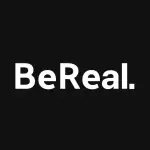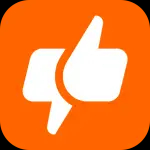In our visually-driven world where precious memories are captured daily, having a secure and organized home for your photos shouldn't require compromising privacy or paying premium subscription fees. Amazon Photos provides Amazon Prime members with an elegant solution that combines unlimited photo storage with powerful organization tools and seamless sharing capabilities. This comprehensive platform goes beyond simple cloud backup to offer intelligent features like people recognition, location-based grouping, and family sharing that make reliving your memories as effortless as capturing them. Whether you're preserving years of family photos, organizing recent adventures, or sharing moments with loved ones, Amazon Photos delivers the perfect balance of convenience, security, and thoughtful features.
Core Features That Make a Difference
- Unlimited Photo Storage: Prime members receive unlimited full-resolution photo backup
- People Recognition: Automatic grouping of photos by recognized faces
- Family Vault: Share storage and photos with up to five family members
- Alexa Integration: Display photos on Echo devices and Fire TV
- Print Products: Order physical prints, cards, and photo books directly from the app
Who Is Amazon Photos For?
- Amazon Prime Members: Those already paying for Prime who want to maximize benefits
- Family Archivists: People responsible for preserving family memories and photos
- Photography Enthusiasts: Individuals with extensive photo collections needing organization
- Multi-Device Users: Those who take photos across different cameras and smartphones
Why You'll Love Using Amazon Photos
- Cost-Effective Storage: Unlimited photo storage included with Prime membership
- Intelligent Organization: Automatic tagging and grouping saves hours of manual work
- Privacy Focused: Your photos remain private unless you choose to share them
- Seamless Ecosystem: Integrates perfectly with other Amazon services and devices
How to Use Amazon Photos
- Click "Check All Versions" below to download and install Amazon Photos on your device
- Sign in with your Amazon account (Prime membership required for unlimited photos)
- Enable automatic backup to securely upload your camera roll
- Use the search function to find photos by people, places, or things
- Create shared albums to collaborate with family and friends
- Order custom prints and photo books to preserve memories physically


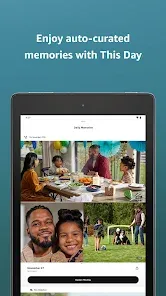

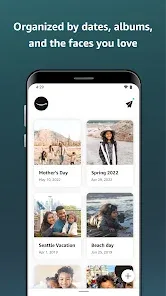
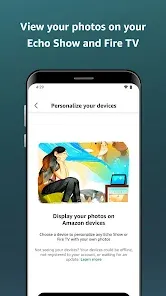
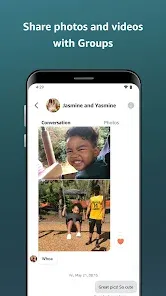
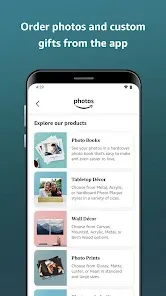
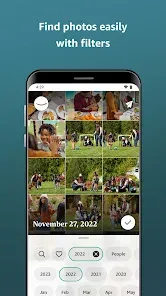

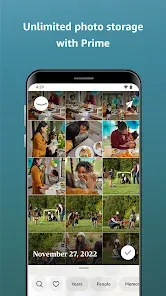
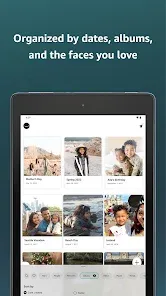

 0
0