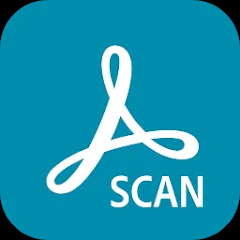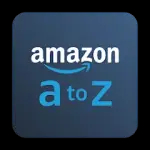Loom is a screen and camera recording application that enables users to capture video content from their screens, webcams, or both simultaneously. Ideal for creating tutorials, presentations, and feedback videos, Loom simplifies the process of recording and sharing visual content. Available as a desktop application and browser extension, Loom is a valuable tool for professionals, educators, and content creators who need an efficient way to communicate and share information.
Features
- Screen and Camera Recording: Loom allows users to record their entire screen, a specific window, or a selected area, along with their webcam feed. This dual recording capability is useful for creating comprehensive video content.
- Instant Sharing: After recording, videos are automatically uploaded to the Loom cloud, making it easy to share via a link. This eliminates the need for manual file uploads and facilitates quick distribution.
- Video Editing: Loom provides basic editing tools that allow users to trim their videos and add call-to-action buttons. This feature helps in refining content before sharing.
- Real-Time Reactions: Viewers can leave comments on Loom videos, enabling real-time feedback and interaction. This is particularly useful for collaborative projects and team communications.
- Customizable Thumbnails: Users can choose from various thumbnail options or upload a custom thumbnail to make their videos more appealing and recognizable.
- Integrations: Loom integrates with popular productivity tools such as Slack, Microsoft Teams, and Google Workspace. These integrations streamline workflows by enabling users to share Loom videos directly within their existing platforms.
- Video Analytics: Loom provides analytics on video performance, including views and engagement metrics. This data is helpful for understanding how content is being received and for making informed improvements.
Pros and Cons
Pros
- User-Friendly Interface: Loom offers an intuitive interface that is easy to navigate, making it accessible even for users who are not tech-savvy.
- Quick Sharing: The automatic upload and sharing features simplify the process of distributing videos, allowing users to focus on content creation rather than technical details.
- Versatile Recording Options: The ability to record both screen and webcam simultaneously provides flexibility for various types of content, from instructional videos to personal messages.
- Integration Capabilities: Seamless integrations with other productivity tools enhance workflow efficiency and make it easier to incorporate Loom into daily tasks.
- Real-Time Feedback: The commenting feature facilitates interactive communication, enabling viewers to provide immediate feedback and fostering collaborative environments.
Cons
- Limited Editing Tools: While Loom offers basic video editing capabilities, more advanced editing features are not available, which may be a limitation for users needing extensive video modifications.
- Storage Limitations: The free version of Loom comes with storage limitations and restricted video quality. Upgrading to a paid plan is necessary for higher-quality recordings and increased storage.
- Privacy Concerns: As Loom stores videos in the cloud, users should be mindful of privacy and security implications. Sensitive content should be handled with care to ensure it is shared only with intended recipients.
- Internet Dependency: Loom requires a stable internet connection for uploading and sharing videos. This dependency can be a drawback in situations with limited or unreliable internet access.
Functions
- Screen Recording: Loom enables users to capture their screen activity, whether it's a full-screen view, a specific application window, or a selected portion of the screen.
- Webcam Recording: Users can record video from their webcam, which can be displayed alongside screen recordings or used independently for personal messages and updates.
- Video Sharing: Once recorded, videos are automatically uploaded to Loom’s cloud service. Users receive a shareable link that can be distributed via email, messaging apps, or embedded in documents.
- Basic Video Editing: Loom offers simple editing tools to trim the beginning or end of videos, helping users refine their content before sharing.
- Commenting and Feedback: Viewers can leave comments directly on the video, allowing for interactive discussions and feedback within the video platform.
- Analytics: Loom provides insights into video performance, including the number of views, viewer engagement, and average watch time. This data helps users assess the effectiveness of their content.
How to Use Loom
- Download and Install: Begin by downloading Loom from the official website or app store. Loom is available as a desktop application for Windows and Mac, as well as a browser extension for Chrome.
- Sign In: Open the Loom app or browser extension and sign in with your Loom account. If you don’t have an account, create one by following the on-screen instructions.
- Set Up Your Recording: Choose the type of recording you want to perform—screen only, webcam only, or both screen and webcam. Adjust the recording area and settings as needed.
- Start Recording: Click the “Start Recording” button to begin capturing your content. If recording both screen and webcam, position the webcam window where you prefer it on the screen.
- Stop Recording: When you’ve finished recording, click the “Stop” button. Loom will automatically upload your video to the cloud and provide a shareable link.
- Edit Your Video: If necessary, use Loom’s basic editing tools to trim the video or add call-to-action buttons. Save your changes before sharing.
- Share Your Video: Copy the shareable link provided by Loom and distribute it via email, messaging platforms, or embed it in your documents. You can also adjust privacy settings to control who can view your video.
- Monitor Analytics: Access the analytics dashboard to review video performance metrics. Use this information to gauge viewer engagement and make any necessary adjustments to your content strategy.




 0
0